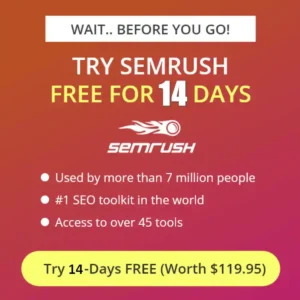Best YouTube Channel Advanced Setting To Grow: Do you know that by customizing the YouTube setting correctly, you can grow your YouTube channel faster? Yes, if you want to grow your channel then you should set up youtube correctly. If you do not have much information about it, then this article will help you completely.
I will tell you in detail how to set up YouTube? You just have to follow all the steps & tips mentioned in the article. So let’s start from the beginning.
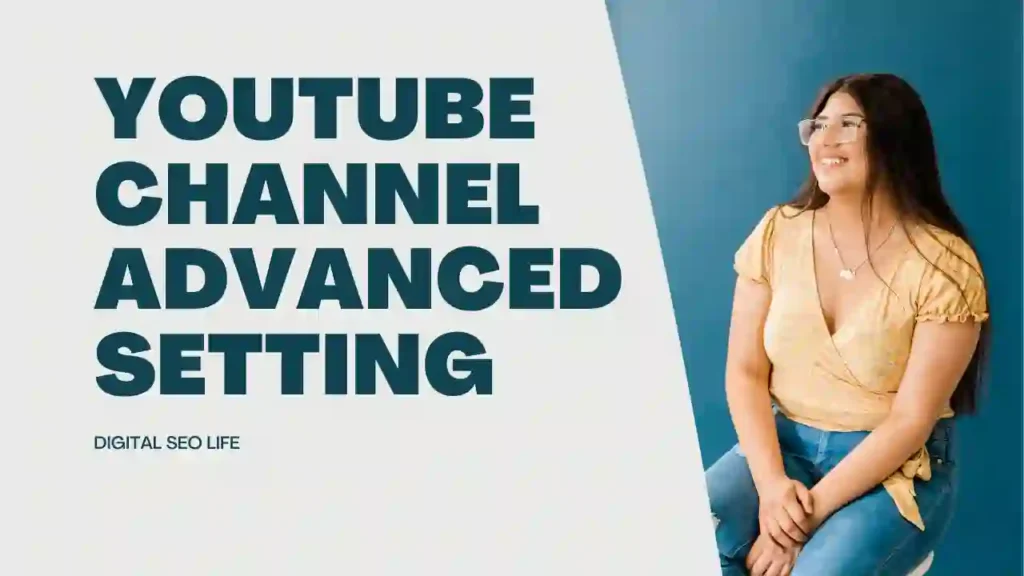
Table of Contents
How to get to advanced settings on youtube?
To get here you have to follow some steps:
Step 1: Go to Youtube.com
Step 2: Click Your Profile Icon
Step 3: Select YouTube Studio
Step 4: Here you will see the icon of the settings in the bottom left corner
Step 5: Click on it and you will reach the Advanced Settings section
Go to YouTube Channel Advanced Settings
1. Change default units
As soon as you reach the advanced YouTube setting by following the steps mentioned in Point 1, you will first see the option of default units only. It will be visible to you under the General Option in which you can change the currency. By default it is set to Dollar but, you can also set it to INR.
When you convert currency from Dollar to INR, then CPC , RPM etc. will also be visible in INR in your Creator Studio and AdSense Account . If you leave the default you will see everything in dollars. Note that this is only for analytics, in India at the time of payout, the payment is done in dollars and the currency exchange in your account will be according to your country.
2. Channel Settings
Under General, you will find the option of Channel. Under this you will have 3 YouTube setting options available:
- Basic Info
- Advanced Setting
- Feature Eligibility
Basic info
Basic Info comes in the first place. In this, you will get the first option of Country of Residence i.e. which country you are a resident of. You must set it India. You should know that there are only a few countries in the world where citizens can take advantage of YouTube Content Monetization. India is one of them, from this option you have to choose India.
After Country of Residence comes the option of Keywords . Under the keywords option, you have to fill those keywords which match your channel. For example, suppose you publish videos on your channel above Health Topic. In such a situation, you can enter keywords like health, healthylife, yoga, healthyfoodie. All you have to do is put a comma after the keyword.
Important Advanced Setting
The option of Advanced YouTube Settings also comes within the Channels option. The number one comes under this Do you want to set your channel as Made for Kids? This means whether you want to set up your channel for Made for Kids. Only do this if you are making videos for children (13 years of age or less). You can read the Made for Kids Guidelines.
If your video is for general audience then you have to proceed by selecting No. In second place is Display the number of people subscribed to my channel . If you want that your viewers can see the subscriber count of your channel then you should tick it. Otherwise you should untick . It is your decision whether you want to show the subscribers of your channel to others or not.
Feature Eligibility
With the help of Feature Eligibility YouTube Setting, you can make your channel feature rich. If you want to enjoy all the benefits of YouTube Content Creator, then you have to pay attention to this YouTube setting.
1. Standard Features: Video uploads, Playlist creation, Add collaborators to playlists, Add new videos to existing playlists come under Standard Features . To enjoy all these features, your channel should be free from active Community Guidelines strikes. There should not be any active strike on your channel.
2. Intermediate Features: If you want to enjoy the standard features, then first of all, standard features should be enabled on your channel. Apart from this, you will also have to verify your phone number. If you click on verify phone number, then YouTube code will be sent to your number, by entering which you can verify the channel. This is very necessary.
3. Advanced Features: If you want to be eligible for monetization then you have to verify your channel. There are 3 methods for verification, the first is video verification. For video verification, you have to make a video of yourself and send it to YouTube. Another way is Valid ID, under which you have to send driving license or passport proof.
Finally, the third way is channel history, under which you just have to keep making your videos and YouTube will verify you a lot. You can verify yourself by choosing one of the three methods and take advantage of advanced features. This is an important YouTube setting.
3. Upload Defaults
The next YouTube channel setting is upload defaults. In this you have to leave Basic info and come straight to Advanced Settings. After this you first tick Allow automatic chapters. Under the License option, you get two options:
- Standard YouTube Licence
- Creative Commons – Attribution
If you want that your video cannot be used by any other person without permission, then you should choose Standard YouTube License. If you want other channels to be able to use your video without any copyright claim or strike then you should choose Creative Commons – Attribution. After this, choose the category from the category to which your videos are related.
On coming down you will see an option Show how many viewers like this video. If you want your audience not to know how many likes your videos get, then untick it otherwise keep it tick. However, YouTube has stopped displaying the dislike count to the viewers in its new YouTube update .
4. Permissions
The Permissions section comes next in YouTube Settings. Using this feature you can add other contributors or owners to your channel. There are many such YouTube channels on which the whole team works together. In such a situation, you can give access to your channel to anyone else.
For this you just have to click on Invite. After this, enter the email address of that person in the first box and in the second box you have to decide which role you would like to give him. You have the option of Manager, Editor, Editor (Limited), Viewer, Viewer (limited). After this, a confirmation mail will be sent to that person from YouTube.
5. Keyword Optimization in Metadata
To ensure your videos get discovered, focus on keyword optimization within the metadata. Include relevant keywords in your video titles, descriptions, and tags to enhance searchability and reach a broader audience.
6. Channel Information
Ensure your channel provides a comprehensive overview of your content. Utilize Advanced Settings to edit and optimize your channel description, contact information, and associated websites.
7. Feature Eligibility
Unlock additional features for your channel by meeting specific eligibility criteria. This includes live streaming, custom URLs, and access to the YouTube Partner Program.
Conclusion
If you want your YouTube channel to grow, then all the above suggested settings are very important for you. Some settings I have not talked about in the article because they do not seem to me very important.
FAQs About Youtube Settings
-
Where is advanced settings on youtube?
Go to youtube.com. After that click on the profile icon and select youtube studio. You can do advanced setting of your youtube channel by clicking on left side setting option.
-
Where is YouTube settings on mobile?
Open the Youtube App. Then click on the profile icon and select Your Channel. You will see the icon of a pan, by clicking on it you can set up your YouTube channel. Apart from this, you can do advanced setting of your channel by downloading YouTube Studio application.
-
How to change comment settings on youtube?
Go to studio.youtube.com, click on Settings on the left side, then click on Community, you can change the comment setting in YouTube.
- What are the best YouTube tips for beginners?
- What editing software do YouTubers use?
- Does Youtube backlink generator have dead links?
- Invideo Text to Video | Invideo 50% Off Coupon Code
- Use Most Popular Youtube Animation Maker Software
However, if you have any query related to this topic then you can ask by commenting below. If you found this article helpful then do share it.