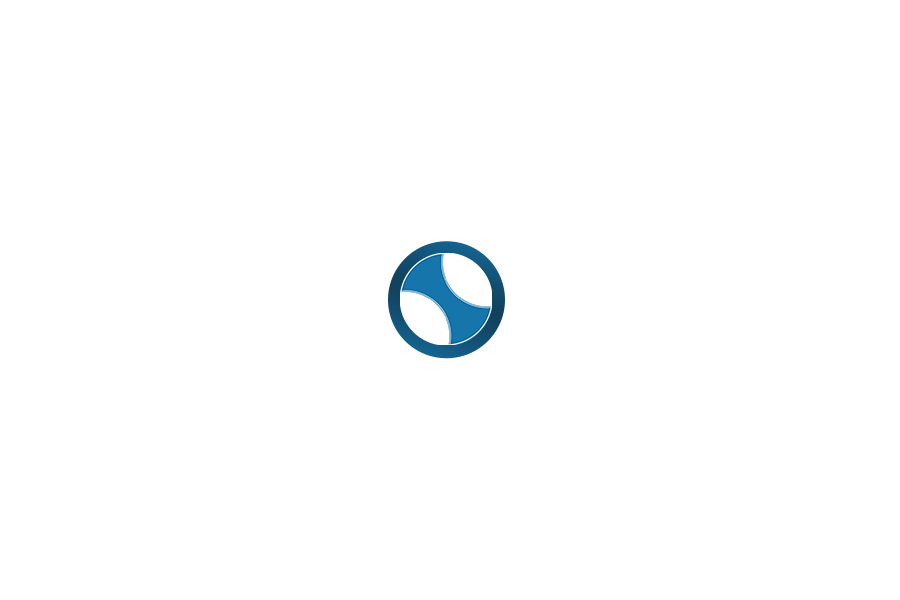To turn off auto-download of media files (photos, videos, documents, etc.) on WhatsApp, follow these steps depending on your device:
For Android:
- Open WhatsApp: Launch the WhatsApp app on your Android phone.
- Go to Settings: Tap on the three dots (menu) in the top-right corner and select Settings.
- Data and Storage Usage: In the settings menu, tap on Data and Storage Usage.
- Auto-Download Settings: Under the Media Auto-Download section, you’ll see three options: When using mobile data, When connected on Wi-Fi, and When roaming.
- Disable Auto-Download:
- Tap on each of these options and uncheck the types of media (photos, audio, videos, documents) you don’t want to auto-download.
- Save Settings: After unchecking the media types, press OK to save your settings.
Now, media will no longer automatically download when you are on mobile data, Wi-Fi, or roaming. You’ll need to manually tap on each file to download it.
For iPhone (iOS):
- Open WhatsApp: Launch the WhatsApp app on your iPhone.
- Go to Settings: Tap on Settings in the bottom-right corner.
- Data and Storage Usage: Tap on Data and Storage Usage.
- Media Auto-Download: Under the Media Auto-Download section, you’ll see three options:
- Photos
- Audio
- Videos
- Documents
- Disable Auto-Download: Tap on each option and select Never for each of the media types you don’t want to automatically download.
- Save Settings: After changing the settings, they will be automatically saved.
Now, WhatsApp will no longer automatically download media files on your iPhone.
By following these steps, you can control which media is automatically downloaded and manage your data usage more effectively.