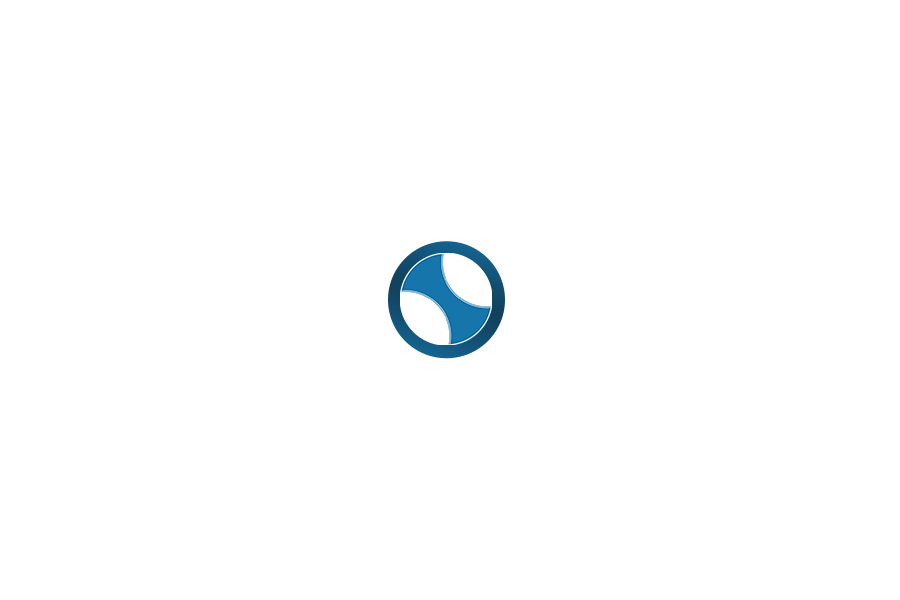When I first decided to sell products on my WordPress website, I was not sure how to begin. I searched for many options and finally found that WooCommerce is the best and most popular way to turn a WordPress site into an online store.
If you are also planning to start your own online shop, this guide is for you. I will explain how to install WooCommerce on your WordPress site in a simple way. You do not need to be a technical person to follow these steps.
What is WooCommerce?
WooCommerce is a free plugin made for WordPress. It allows you to add products, accept payments, manage orders, and more. It works perfectly for both small and large online stores. Many well-known websites use WooCommerce to sell their products.
Why You Need It
If you want to sell physical or digital products through your WordPress website, WooCommerce is the tool that can make it possible. It adds eCommerce features to your website, such as a shopping cart, checkout page, and payment gateways.
Step-by-Step Guide to Install WooCommerce
Follow these steps carefully to install WooCommerce on your WordPress website:
Step 1: Login to WordPress
First, go to your WordPress admin area. This is usually at
yourdomain.com/wp-admin
Use your username and password to log in.
Step 2: Go to Plugins
In the left-hand menu, find and click on Plugins, then click on Add New.
Step 3: Search for WooCommerce
You will see a search box on the top right side. Type WooCommerce in that box.
Step 4: Install the Plugin
From the search results, find the WooCommerce plugin by Automattic. Click on the Install Now button next to it.
Step 5: Activate the Plugin
After installation, the Install Now button will turn into Activate. Click on it to activate the plugin.
Once activated, WooCommerce may take you to a setup wizard. If it does not, do not worry — I will explain that part later in another article.
What Happens After Installation?
After installing WooCommerce, your website will have new pages like Shop, Cart, Checkout, and My Account. These are created automatically. You can find them under the Pages section in your WordPress dashboard.
You will also notice new menu items in your dashboard called WooCommerce and Products. These are the main areas where you will manage your store.
Final Thoughts
Installing WooCommerce is simple if you follow the right steps. Even if you are doing it for the first time, you can complete the process in a few minutes. After installation, your WordPress site becomes a powerful online store, ready to sell to the world.
Suggested Answers
The WooCommerce setup wizard is a helpful guide that usually starts right after you install and activate the plugin. It... और देखें
When you are setting up your online store with WooCommerce, choosing the correct currency is very important. If you plan... और देखें
Once WooCommerce is installed and activated on your WordPress site, the next step is to set it up properly. Many... और देखें
After installing WooCommerce, most people expect to see a new menu on the left side of the WordPress dashboard. But... और देखें
Step-by-Step: How to Create Coupon Codes in WooCommerce: Login to your WordPress Admin PanelGo to: yourdomain.com/wp-admin Go to WooCommerce >... और देखें