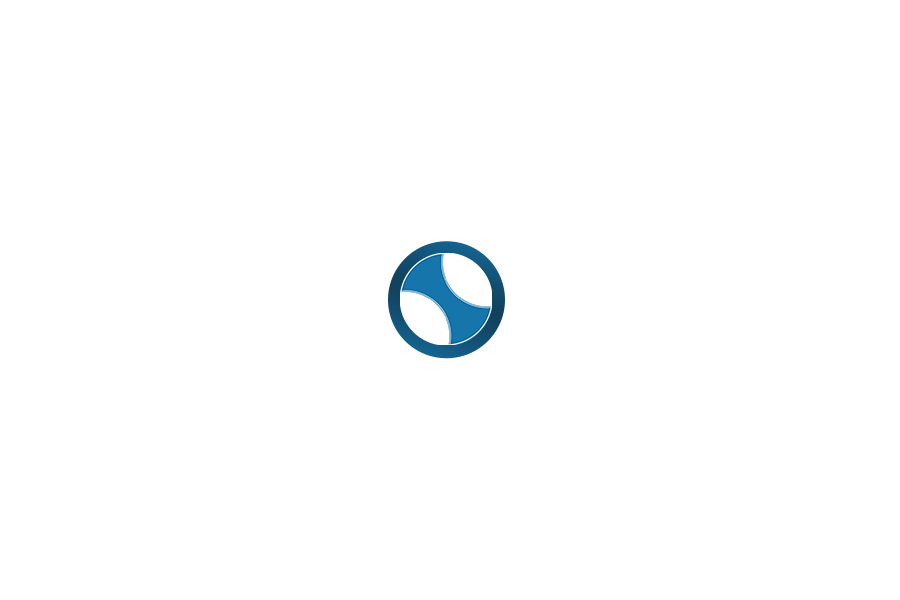Once WooCommerce is installed and activated on your WordPress site, the next step is to set it up properly. Many people feel confused at this stage. I also remember feeling unsure the first time I tried it. But after doing it a few times, I realised it is not difficult at all.
I will walk you through the full step-by-step process to set up WooCommerce on your WordPress website. These steps will help you get your online store ready for selling.
Let us begin.
Step 1: Run the Setup Wizard (If Available)
After activation, WooCommerce usually shows a setup wizard to guide you through the basic settings.
If you see this, click on Yes, please and follow the steps. If the wizard does not open, you can still do everything manually from the WooCommerce settings. I will explain both options.
Step 2: Basic Store Information
The first step is to enter your store details:
-
Your store address
-
Country and city
-
Postal code
This information helps WooCommerce calculate taxes and shipping.
Step 3: Choose the Industry
Next, WooCommerce asks about your industry. This helps it suggest the right settings.
You can choose one of the following:
-
Fashion
-
Electronics
-
Health and beauty
-
Education
-
Other
Choose the one that fits your business best.
Step 4: Select Product Types
Here, you tell WooCommerce what kind of products you want to sell:
-
Physical products
-
Digital products
-
Subscriptions (paid extension)
-
Bookings (paid extension)
For most beginners, physical and digital products are enough. Select what applies to your store.
Step 5: Add Business Details
This section asks about:
-
How many products you plan to list
-
Whether you are selling on another platform
-
Whether you want to enable automated taxes or marketing tools
You can choose Yes or No based on your needs.
Step 6: Choose a Theme (Optional)
WooCommerce will suggest some free and paid themes that work well with online stores. You can either choose one or keep using your current theme.
Tip: WooCommerce works well with most modern WordPress themes.
Step 7: Add Products (Can Be Done Later)
The setup wizard may ask you to add your first product. You can either do it now or skip and add products later by going to Products > Add New.
Manual Setup (If Wizard Did Not Work)
If the setup wizard does not show, do not worry. You can set everything manually from the dashboard.
Go to WooCommerce > Settings and configure the following:
1. General Settings:
-
Store address
-
Currency
-
Enable taxes if needed
2. Products Tab:
-
Set measurement units
-
Enable reviews if required
3. Shipping:
-
Create shipping zones
-
Add flat rate or free shipping options
4. Payments:
-
Enable PayPal, Cash on Delivery, or other payment methods
5. Emails:
-
Check the email templates your customers will receive
-
You can edit the sender name and email address
Final Words
Setting up WooCommerce may seem long, but once you follow these simple steps, your store will be ready to run. I have personally followed this process many times, and it works smoothly.
The setup wizard is helpful, but even if you do it manually, it is not hard. After setup, you can start adding products and sharing your store with the world.
Suggested Answers
The WooCommerce setup wizard is a helpful guide that usually starts right after you install and activate the plugin. It... और देखें
When you are setting up your online store with WooCommerce, choosing the correct currency is very important. If you plan... और देखें
After installing WooCommerce, most people expect to see a new menu on the left side of the WordPress dashboard. But... और देखें
When I first decided to sell products on my WordPress website, I was not sure how to begin. I searched... और देखें
Step-by-Step: How to Create Coupon Codes in WooCommerce: Login to your WordPress Admin PanelGo to: yourdomain.com/wp-admin Go to WooCommerce >... और देखें