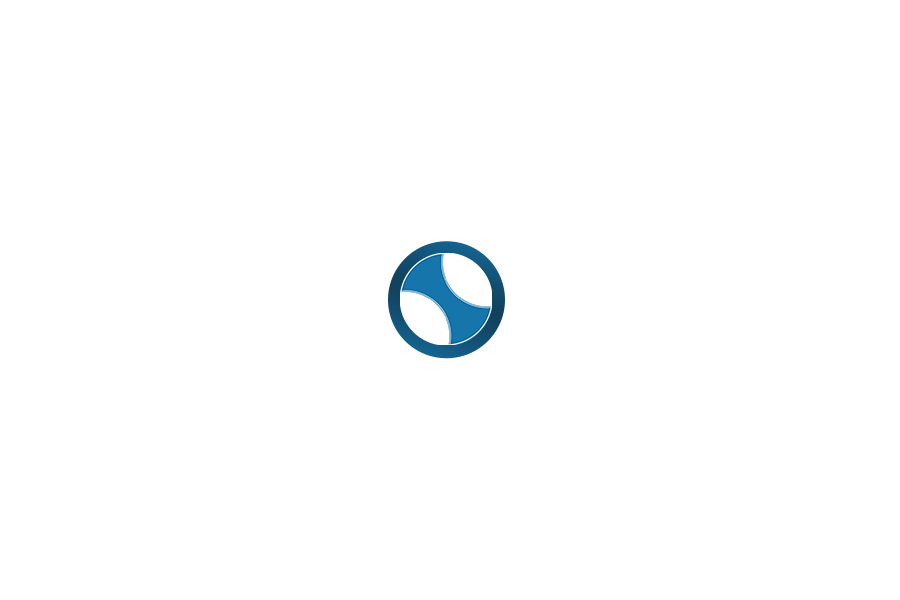The WooCommerce setup wizard is a helpful guide that usually starts right after you install and activate the plugin. It walks you through the basic store settings like address, currency, shipping, and payment options.
But sometimes, the setup wizard does not appear or stops working in the middle. This can be frustrating, especially if you are new to WooCommerce and were depending on that wizard to guide you.
I have faced this issue before, and in this ans, I will share simple steps to fix it or continue setting up your store without the wizard.
Why the WooCommerce Setup Wizard Might Not Work?
There are a few common reasons:
-
The wizard was already completed once
-
A plugin conflict or theme issue
-
Cache problem in your browser
-
Incomplete plugin installation
The good news is that this does not block you from using WooCommerce. You can still set up your store fully from the settings panel.
Option 1: Open the Wizard Again (Manual Link)
If the wizard did not appear after installation, you can try opening it manually.
Use this link in your browser while logged into WordPress:
Just replace yourdomain.com with your actual site URL.
This will reopen the WooCommerce setup wizard if it is available.
Option 2: Use WooCommerce Settings Directly
If the setup wizard still does not open, no problem. You can easily configure all settings manually.
Here is how:
-
Go to WooCommerce > Settings
-
Under the General tab, set your:
-
Store address
-
Country and city
-
Currency
-
Tax options
-
-
Go to the Products tab to:
-
Choose weight and dimension units
-
Enable product reviews
-
-
Go to the Shipping tab to:
-
Add shipping zones
-
Set flat rate or free shipping
-
-
Go to the Payments tab to:
-
Enable PayPal, bank transfer, or cash on delivery
-
-
Go to the Accounts and Privacy tab to:
-
Set guest checkout and account creation options
-
-
Go to the Emails tab to:
-
Review email notifications sent to customers
-
Every setting available in the wizard can be found in these tabs.
Option 3: Reinstall WooCommerce
If nothing works and you really want to see the wizard again, you can uninstall and reinstall WooCommerce.
Steps:
-
Go to Plugins > Installed Plugins
-
Deactivate and delete WooCommerce
-
Then go to Plugins > Add New, search for WooCommerce, and reinstall it
This may reset the wizard if WooCommerce did not store setup data earlier. Please note: if your store already has products or settings, do not uninstall unless you have a backup.
Final Words
If the WooCommerce setup wizard is not working, do not worry. You can still set up everything manually from the WooCommerce settings. Many store owners skip the wizard and do it this way.
In fact, I have done full WooCommerce setups without using the wizard at all. It gives more control and helps you understand how the store works.
So, if your setup wizard is missing or broken, just follow the manual method and your store will be ready.
Suggested Answers
When you are setting up your online store with WooCommerce, choosing the correct currency is very important. If you plan... और देखें
Once WooCommerce is installed and activated on your WordPress site, the next step is to set it up properly. Many... और देखें
After installing WooCommerce, most people expect to see a new menu on the left side of the WordPress dashboard. But... और देखें
When I first decided to sell products on my WordPress website, I was not sure how to begin. I searched... और देखें
Step-by-Step: How to Create Coupon Codes in WooCommerce: Login to your WordPress Admin PanelGo to: yourdomain.com/wp-admin Go to WooCommerce >... और देखें